Email Encryption Guide
When you get sent an encrypted email you will first receive this.
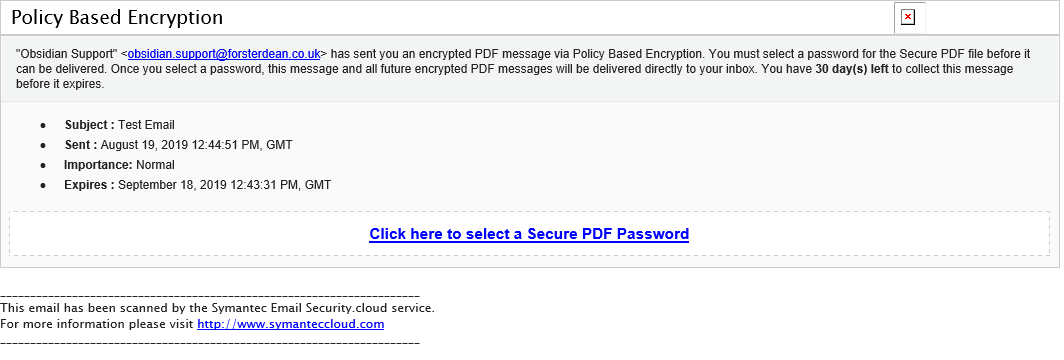
You will want to click the blue underlined text “Click here to select a secure PDF Password” to continue to the next step.
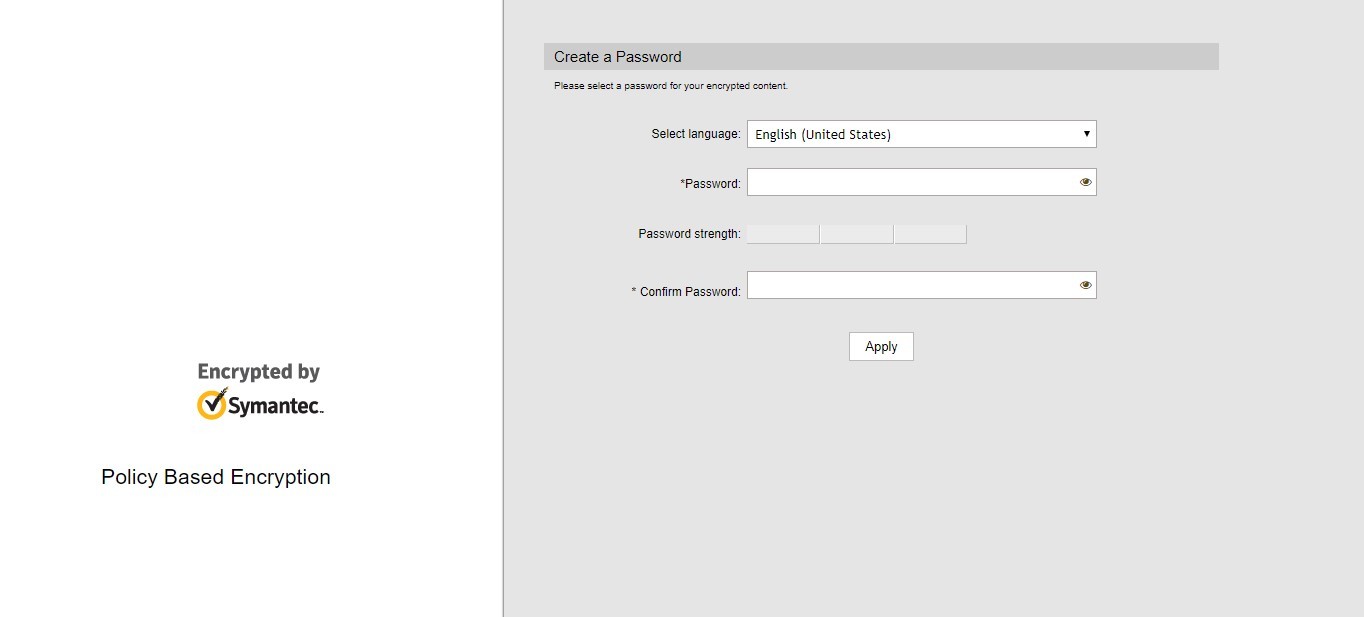
You will be brought to a screen to create a password for opening the document.
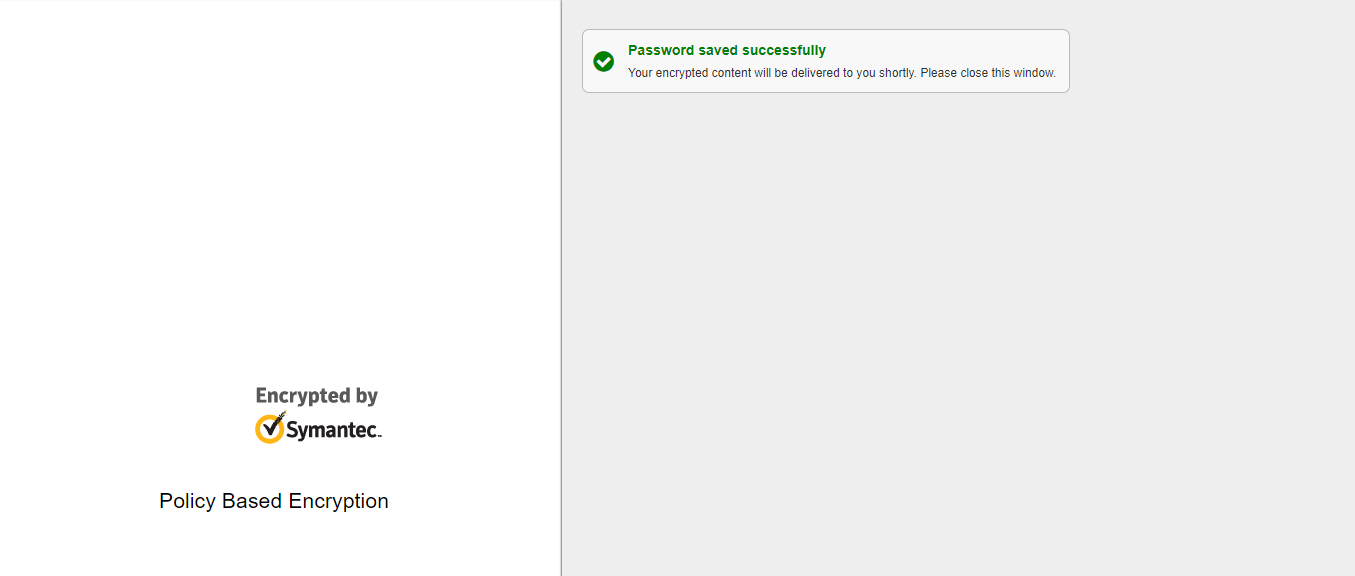
Once the password has been set you will then be sent the actual encrypted document (On outlook the PDF may not show at which point you will need to add the email domain to the safe senders list) and then the attachment will be visible
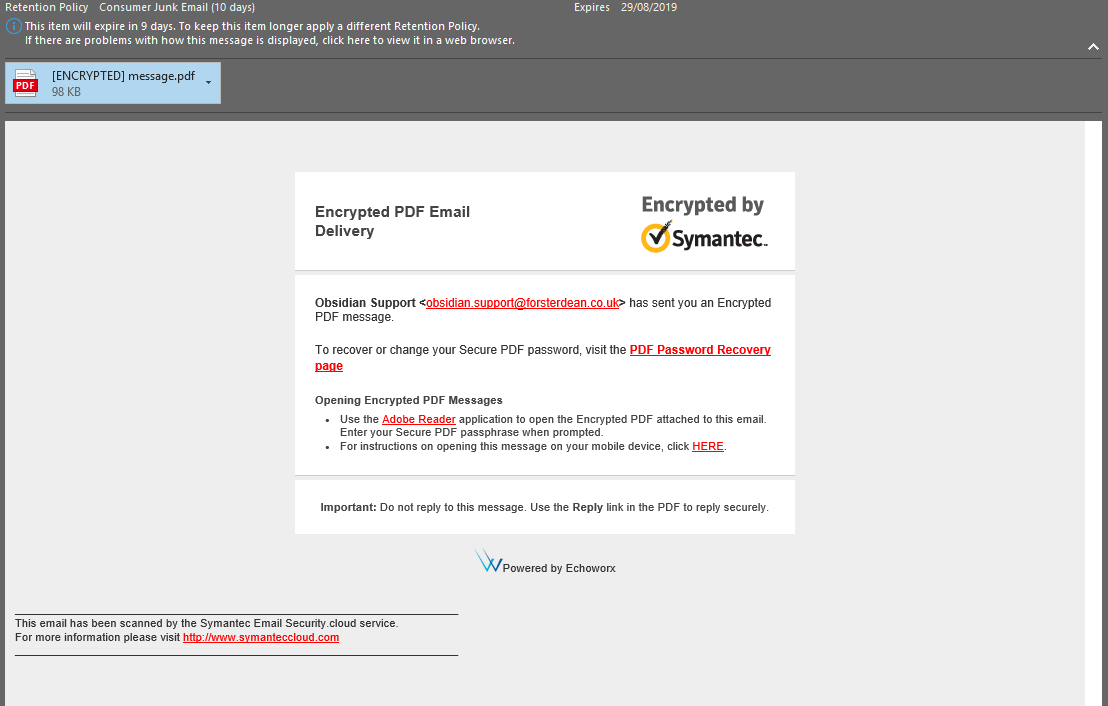
To open the document, you will need to double click the attachment as you cannot preview it.
(This will need to be opened in Adobe Acrobat reader DC – This is free software that is recommended for viewing PDFs. This can be downloaded from the following link
ADOBE READER DC
(This will need to be opened in Adobe Acrobat reader DC – This is free software that is recommended for viewing PDFs. This can be downloaded from the following link
ADOBE READER DC
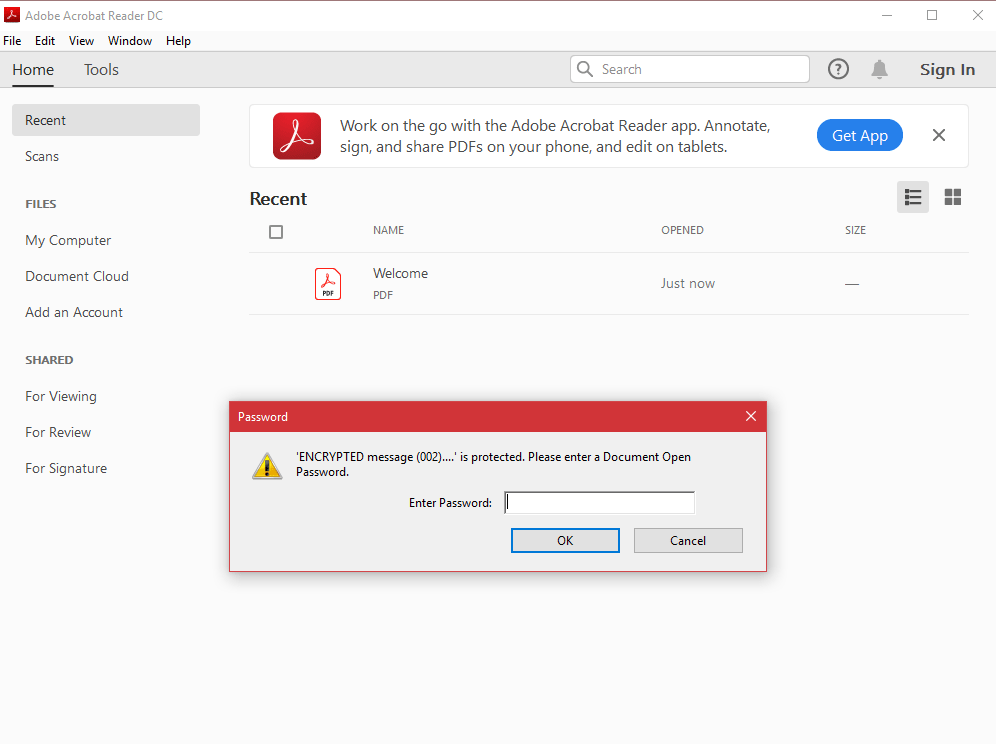
You will then be brought to a screen to input the password we set earlier
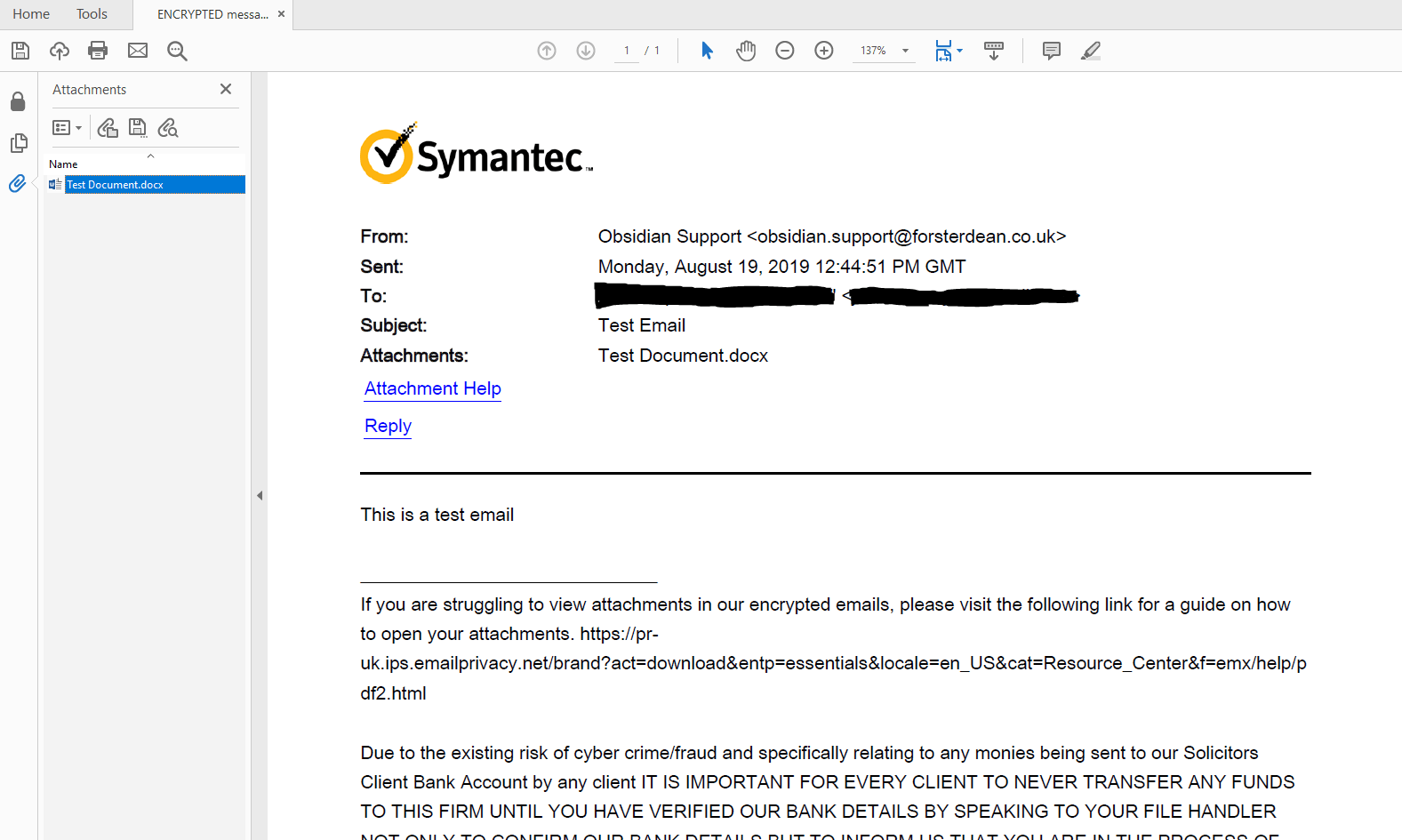
And then you will be able to view the file
Any attachments that are sent along with the email will be on the attachments panel on the left
Any attachments that are sent along with the email will be on the attachments panel on the left
